No Widget Added
Please add some widget in Offcanvs Sidebar
Welcome to Great Chicago Consulting
edura domain was triggered too early. This is usually an indicator for some code in the plugin or theme running too early. Translations should be loaded at the init action or later. Please see Debugging in WordPress for more information. (This message was added in version 6.7.0.) in /var/www/wp-includes/functions.php on line 6114

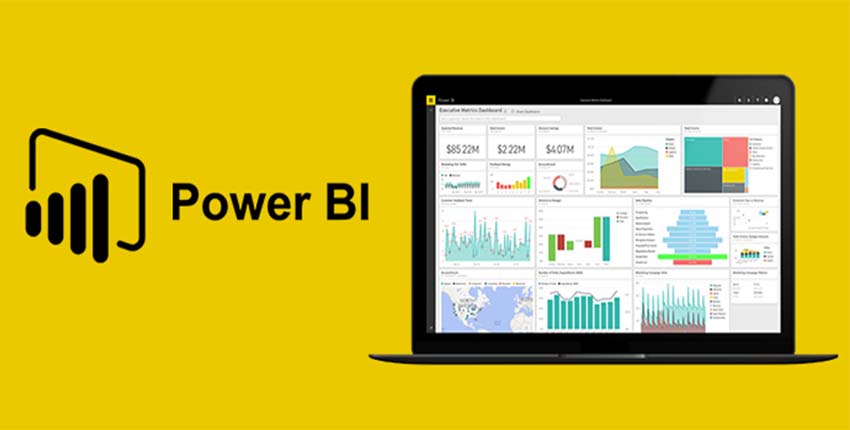
What will you learn in this Power BI training?
As a part of this Power BI course:
You will master the technique of creating visually appealing and insightful charts, graphs, and reports by deploying this tool in real business scenarios.
Use Salesforce Data, Azure SQL Database, and SQL Server analysis tabular data.
You will be working on real-time projects designed by industry experts.
Why should you take this online Power BI course certification?
By 2025, the market for business intelligence is projected to reach a value of $33.3 billion. Sales, marketing, executive teams, insurance companies, and other business services have all seen a major increase in the use of BI. With the help of this Microsoft Power BI course, you will obtain a competitive advantage in the creation of unique graphics and the delivery of accurate analyses of massive amounts of data.
By the end of this online Power BI certification course, you will be proficient enough to implement data analysis in Microsoft Excel and direct connectivity with Microsoft SQL Azure and SQL Server Analysis Services (SSAS).
What is the average salary for a Power BI developer?
Power BI-certified developers are some of the most paid professionals in the data science domain. The average pay of a Power BI developer in the US is $97,920 per year, according to Glassdoor.
Course Curriculum:
Module 1 – Introduction to Power BI
In the first module of this Power BI course, you will learn the basics of Power BI
Module 2 – Data Extraction
In the second module of this Power BI certification, you will learn the basics of data extraction
Module 3 – Data Transformation – Shaping and Combining Data
Module 4 – Data Modelling and DAX
Module 5 – Data Visualization with Analytics
Module 6 – Power BI Service (Cloud), Q & A, and Data Insights
Module 7 – Power BI Settings, Administration, and Direct Connectivity
Module 8 – Embedded Power BI with API and Power BI Mobile
Module 9 – Power BI Advance and Power BI Premium
Coming to the last module of this Power BI certification course, you will learn advanced Power BI and Power BI Premium.
